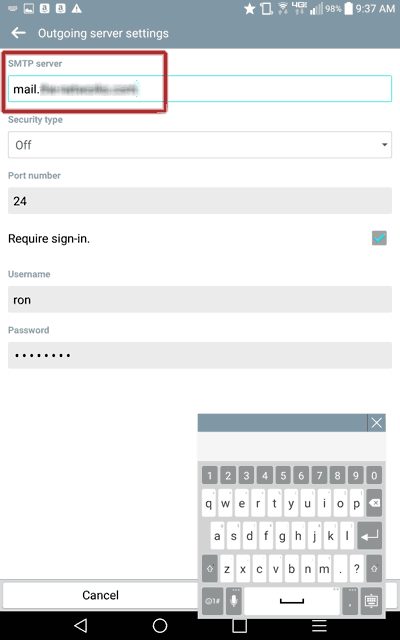1. Open your email app. Highlight then tap on the email account you need to change, or click "Add Account".

2. Scroll to the bottom and click on "Incoming Mail Server".

3. Enter Your Username; it is always the part of your email address that preceeds the "@". Enter your Password. Enter your complete email address. Enter the Incoming Mail (POP/IMAP) Server name as "mail.{your-domain}.com" (or .org, or .net, or whatever your's is). Set the account type to "IMAP" (we highly recommend this if you use multiple devices to manage your email). Set the Security Type and Port Numbers as shown. Click "Save".
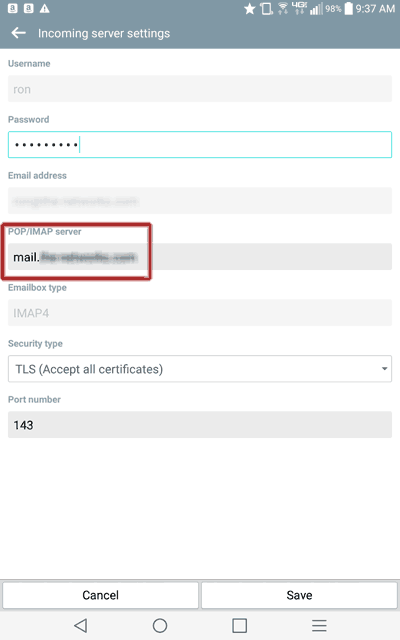
4. From the Account Settings screen again, select the "Outgoing Mail Server".
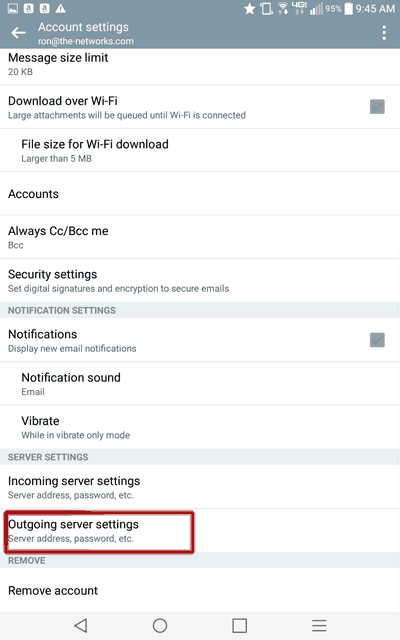
5. Enter the Outgoing (SMTP) Mail Server the same as the Incoming Mail Server name described above: "mail.{your-domain}.com" (or .org, or .net, or whatever your's is). Set the Security Type and Port Numbers as shown. Check "Require Signin", and enter your Username and Password. Click "Save".