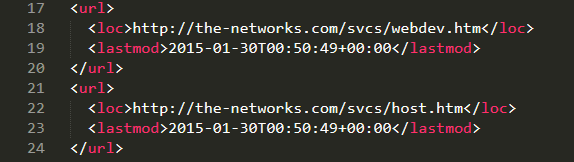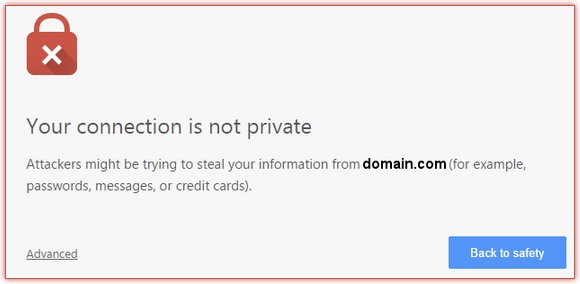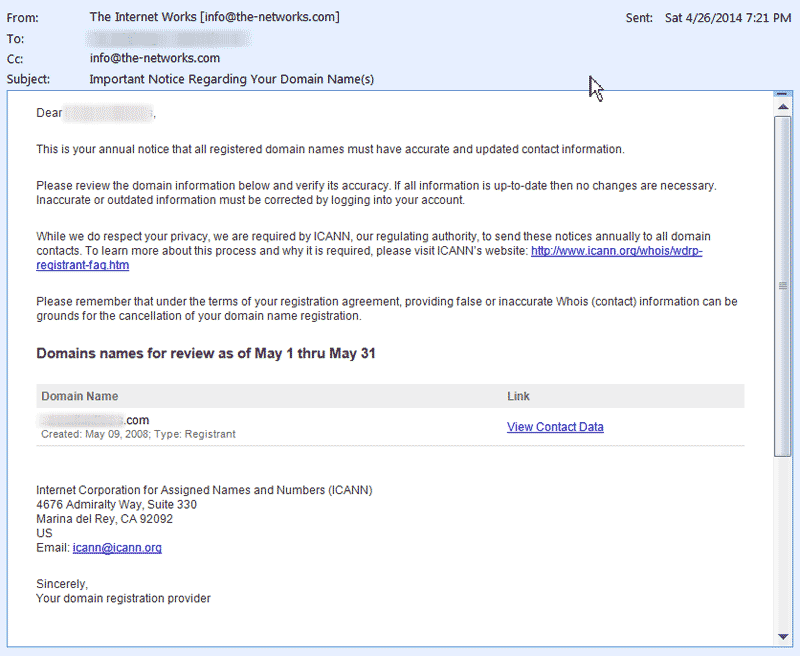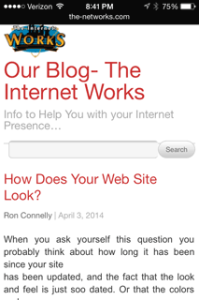POP and IMAP email are 2 ways that your computer or portable device can connect with a mail server to retrieve your email. When you setup your email account on any device, you have the choice of setting it up as a POP account or an IMAP account. If it matters, Wikipedia describes POP here in detail. It describes IMAP here. This article is really intended to give you the 10,000′ executive summary, so you can see the advantages that IMAP gives most of us in this modern age (speaking in Internet age terms).
FYI: “mail client” is the software on your computer or other device that gets and sends email from/to the mail server. For example, Microsoft Outlook or Apple Mail.
Although most POP clients have an option to leave mail on server after download, e-mail clients using POP generally connect, retrieve all messages, store them on the user’s PC as new messages, delete them from the server, and then disconnect. IMAP provides more complete and complex remote access to typical mailbox operations. Most email clients support POP and IMAP to retrieve email messages.
These days the vast majority of us use smart phones, and they provide a very easy way to stay connected to email wherever we are. But most of us also use email from our computers, either in our office or at home; usually both. Some of us have even more places and devices from which we regularly connect via email. The most basic cool thing about setting up our email accounts on these various devices using IMAP is that the folders on the mail server keep track of the “read” or “unread” status of each message. This status is then synchronized in practically real time between all the devices via the mail server.
This means that if you read all your new email messages before leaving the office, your iPhone (or Android) smart phone will show that you have zero new email messages at that time. After you leave the office and as soon as the next message arrives in the mail server inbox, your smart phone will indicate that you have 1 new message (so will your other devices). Once you read that message on your smart phone, then all messages on the mail server will show a “read” status. So when you arrive home and login to your email account, the only messages that will will show as “new” (i.e., “unread”) email will be any that arrived to the mail server since you last checked email from any device.
You can also usually set up additional mail folders under the IMAP inbox folder. Those folders would be located on the mail server. That means that any email in those folders would be accessible from any of your email devices. So, you could create a folder called “Travel” in the IMAP folders. Any travel reservation confirmations emails that came in, you could move them into that folder. Then they would not clog up your inbox, but yet would be available from your smart phone as you travel and need them to check to hotels, etc.
Other messages are not critical to have from every device, but you want to archive them for later reference. Emails that serve as the documentation of a client’s project, and the detailed threaded discussion of it are one example. You probably don’t need access to that whole thread all the time. In that case you could create a folder in your email client on your main computer and move all those emails to that folder when you are working within your email while at that machine. The process of moving the mail to that folder usually deletes it from the IMAP inbox folder. This is good, because simply leaving all or lots of your email on the IMAP inbox folder applies against your allotted email space from your provider.
Since both protocols retrieve emails in a different way, the way we access our emails is also different. When using POP, messages are downloaded to our device, along with any attachments, visuals, etc. This is especially handy when we have an unstable internet connection or don’t plan to have one for a while (for example, on a flight). Even then, we’ll be able to access all emails. We could also respond to them but the emails will only go out when the connection is established again.
With IMAP, emails are synced when the internet connection is available. Email clients fetch just the headers and sometimes a brief preview of a message. Only when you click/tap on a particular email, the client downloads the content of a message. This is, of course, not a problem if you have a stable internet connection. It’s even useful as you don’t clog your device’s memory with unnecessary data. But it’s something to keep in mind the next time you board a shuttle to Mars and feel like check your inbox to kill some time.
If you’re curious to learn more, the Mailtrap’s article on IMAP vs POP3 should be a compelling read. Check it out!
It is important to keep your used email space allotment within the specified value. This will insure that your email keeps working smoothly, and that it won’t stop flowing in because the “tank” is full.
Thinking of your email inbox as a tank is a great analogy. Incoming email fills up the tank. Downloading/deleting read mail (as a POP account does) empties the tank. Moving email from IMAP inbox or from IMAP sub folders to archive folders on your computer also empties the tank.
Sending email uses a different protocol; namely SMTP. This is used whether you use POP or IMAP to receive email.
A little geek detail: The standard POP port is 110. The standard IMAP port is 143. Some mail clients don’t let you convert an account already setup in them as POP to IMAP and vise versa. You may have to set up the account again and specify the POP/IMAP within that new setup. Some versions of Microsoft Outlook are like that. Be careful when doing this that your mail client does not delete your existing email folders.
I am a firm believer that IMAP is a big step forward in being able to easily manage email from multiple devices.